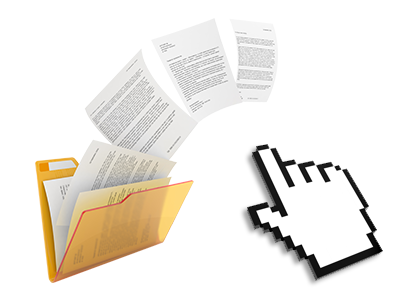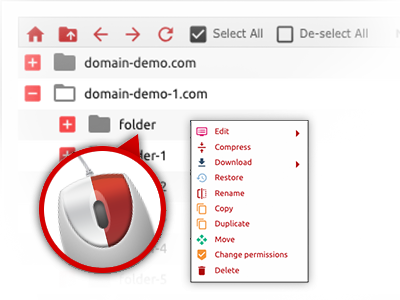The Websites Express Hosting File Manager
Just forget about FTP clients with the File Manager
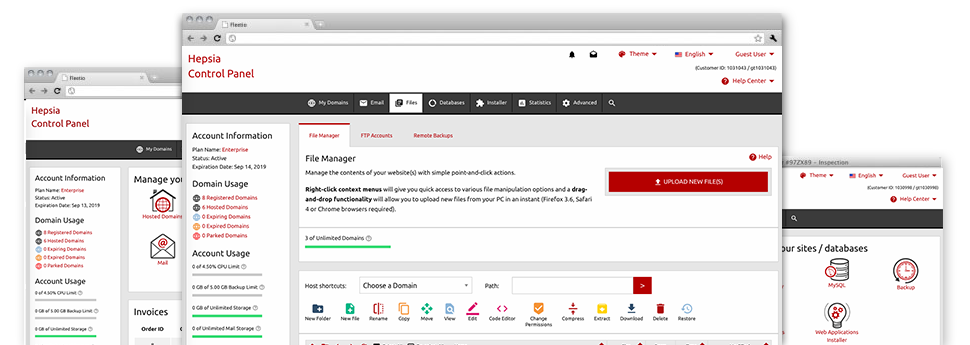
When using the Websites Express Hosting Site Control Panel, you will get access to our feature–rich File Manager. It’ll assist you to quickly take care of all of your webpages without having to make use of an FTP tool. You could add data files through a protected connection by dragging them into the web browser. In addition, you can quickly archive and unarchive data files and folders, set up password–protected areas, change data file permissions and much more. Have a look at the capabilities integrated into our File Manager.
Drag ’n’ drop file uploads
The most straightforward way to add data files
Publishing data files with an FTP tool is an outdated and quite an unsafe method for relocating data files from your PC to a web server. For this reason, we have included drag & drop data file publish support in the File Manager. Just pull the files that you want to add from your PC into your web browser and they’ll start to publish in your hosting account through a secure SSL connection.
You don’t have to install any extra computer software, browser add–ons or apps. The drag & drop function operates just as well on Windows, Linux and Mac.
Right–click context menus
All of the file administration possibilities at hand
We’ve tried to make the File Manager as intuitive as it could possibly be, so you can generate adjustments to your files. Aside from the traditional command bar towards the top of the web page, we have also put in right–click contextual menus with the simple file managing choices. Just click on a file or folder and choose the actions that you would like within the list which will pop up.
You can rename, copy, move, download, edit, preview, archive, unarchive and delete any file or folder you choose with simply a click of the mouse. When you click a folder, it is possible to generate a completely new directory or file in it.
The right–click choices are also available if you select many different files or folders at the same time.
Archive/Unarchive files
Make use of huge files easily
Because of the built–in archive/unarchive option, the File Manager lets you work with substantial files never having to use FTP. It’s possible to reduce the size of a folder to a lightweight size by clicking on the Compress button or gain access to the items in an archived folder through the Extract button. Whenever compressing a folder or a bunch of files, it’s possible to select the archive extension (.ZIP, .RAR or .TAR.GZ) and the title of the archive file.
Integrated file editors
No third–party software is needed
We have included a collection of file editors within the Site Control Panel to assist you come up with quick and simple alterations for your files and never having to implement any third party software packages. Within the File Manager there is also a WYSIWYG editor that can assist you check any changes that you make in real time, a code editor that boasts syntax highlighting for your personal .PHP or .JS files, as well as a plain text editor for more expert users. All the changes which you come up with and save are going to be shown promptly online.
You have access to the file editors making use of the buttons near the top of the file table and also by right–clicking a given file/folder.
A logical folder structure
Your files organized with a straightforward method
When you’re handling a lot of web sites concurrently, it is vital that you have everything organized. With other File Managers, editing a multitude of websites within the same hosting account is quite challenging. With our File Manager, you’ll find that it’s in fact pretty simple. Every web site does have its own folder, that you’ll immediately recognize, and all the files related to the given site are located there.
And to make everything even easier, you will find there’s a drop–down navigation where it’s easy to pick on which host you wish to work within the File Manager. Our intelligent system will lead you there in no time.
A user–friendly interface
A File Manager designed for real people
Making use of all of your files is natural and easy to do with the Websites Express Hosting Site Control Panel. You’ll get a file managing atmosphere that’s very close to your desktop machine’s file explorer. You can drag & drop files and control them with a right mouse–click. When using the in–built review option, you can view photographs in the same way they will be on the Internet, and throughout the designed file editors you can create transformations in your files live.
If you would like help handling your files, you can actually take a look at the large number of articles and how–to instructional videos, which you can access with merely a mouse–click.
Work with multiple files
Change various files concurrently
Using the Websites Express Hosting File Manager, you can easily pick out various files or directories exactly like you do on your desktop machine or laptop. Simply keep pressed the Control (Command for Apple’s Mac OS) key and then click the wanted files/folders. If you’d like, to select a lot of files/folders simultaneously, just click one file/folder, press the Shift key and click on any file or folder.
Once you’ve picked the whole set of files that you need, it’s possible to drag them into a pre–selected folder, or take advantage of the right–click contextual menu to see a summary of the available features.
1–click password protection options
The simplest way to take care of your data
Password protection is the best technique to reduce the access to a given component of your web site you do not need to be obvious to everyone. For instance, this can be a safe and secure members’ place or a place with copyrighted data that you like just certain individuals to access.
In the File Manager you can easily password–secure your web site or possibly a specific folder inside with just a mouse–click. Simply right–click a folder, select Password Protection and specify the user name and also password. You don’t have to take care of .htaccess files as well as to come up with any additional adjustments. From now on, merely the site visitors who have your login name and security password will access your website.