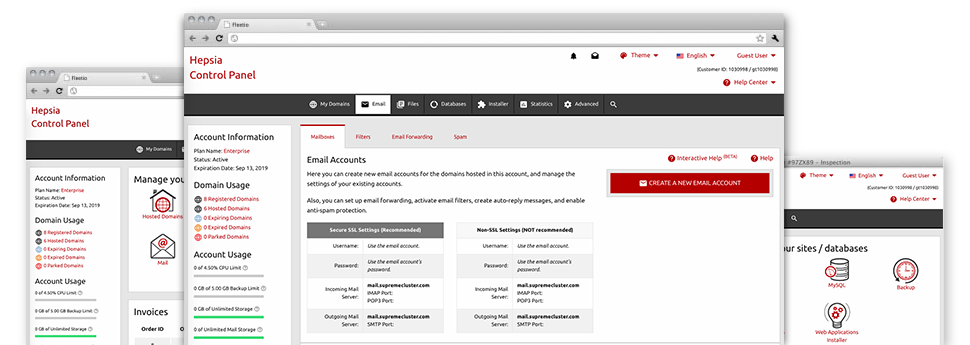The bigger your site becomes, the more complex e–mail management gets to be. Which is when you can actually make full use of the all–embracing E Mail Manager. It comes with each of the features you may need so that you can get in control of your mailboxes, furthermore it’s equipped with an easy to use user interface. With a couple of mouse–clicks it is possible to configure e–mail forwarding, make an email auto–reply, set up anti–spam protection, etcetera. Just scroll down to see everything that the E Mail Manager can provide you!
Anti–Spam
Created to hold spam far from you
No one wants junk e–mail within his mailbox. This is exactly why, we have developed a custom–made anti–spam solution depending on well designed formulas that separate incoming electronic mail and keep the junk mail away.
You can choose between numerous amounts of defense, determined by exactly what spam messages you get. Furthermore, you’re able to indicate a special level of spam protection for several mailboxes. Last, but not least, you can pick what happens to emails marked as spam – to be removed or sent to a selected email address.
Email Forwarding
Route e–mails with simply a click
Email forwarding is among the more used instruments in the E Mail Manager and so, we have tried our very best to really make it as simple as possible. All that you should complete is actually select the email that you’d like to use and state the mailbox where you want the newly arriving messages to be forwarded to.
Furthermore, you can pick if the forwarded mailbox also needs to store the e–mails, or, if, perhaps they need to be erased after being forwarded.
Email Filters
Create customizable spam filters without any difficulty
Email filters are a tool you can take advantage of. They function in a quite simple manner based on key words. What you need to actually do is just state the key phrases that you like the filter to work with and which part of the email account these keyword phrases should be found in such as subject line, message body, footer, etcetera.
One way you may use e–mail filters will be to direct all unsolicited mail messages to some pre–specified directory. Then you could in addition specify if you want the filtered e–mail messages to be held in the folder (so you can see if some message is delivered there by mistake), it has to be removed.
Email Protection
DomainKeys and SPF protection for your personal e–mail address
We’ve applied measures to further secure your email accounts from trash activities. Through the SPF (Sender Policy Framework) protection service you can select the servers that are approved to deliver mail on the part of your domain name. That way, e–mail messages looking like they are out of your domain name that didn’t originate from your allowed set of machines will be right away cast to the spam folder.
We’ve at the same time provided you with DomainKeys for all of the e–mail accounts in your website hosting account. DomainKeys is an e–mail authorization system that determines the reliability of any email message by verifying the mail server of the email sender and then the message integrity.
Email Auto–Configure Solution
Easy PC e–mail configuration
With the auto–configure attribute of the E Mail Manager, you’ll be able to configure e–mail accounts within your favored desktop mail client by using a a click of the mouse. Just click on the image of the e–mail client that you want to make use of for a chosen email address and get hold of the auto–configuration file. This will automatically configure your mailbox in your preferred desktop client.
We have designed config files for probably the most well–liked mail clients – Mozilla Thunderbird, Outlook, Outlook Express and Mac Mail.
Webmail
Look at your email address from anywhere
Using webmail, it is easy to check your e–mail messages from any desktop machine or a laptop, all over the world. Everything is completed by a browser, and it is not necessary to have a mail client set up on your device. Just use the URL that we have provided you with to sign in to your email account through any Internet–connected gadget.
It’s also possible to sign in to your email account with simply a click of the mouse within the Webmail section of Websites Express Hosting’s Site Control Panel. All you need to do is select a mailbox and afterwards click the webmail client icon to gain access to it. You don’t need to to enter any e–mail sign in data.