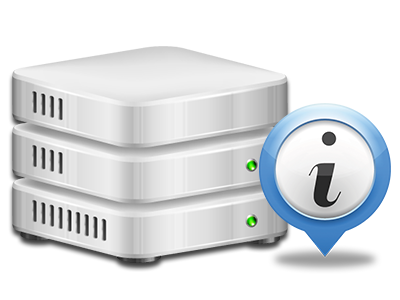Statistics Manager
The whole set of statistics that you’ll require in one place
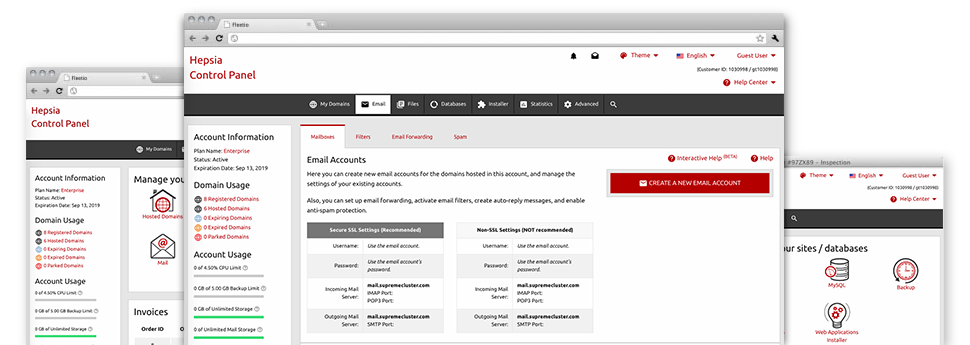
Using the Site Control Panel, you’ll be able to watch over all aspects of your Internet presence. You will have at hand detailed stats, which will give you up–to–the–minute information about the hosting resources your websites are using and the views they’re receiving. You’ll also find some essential information about the servers as a whole. The info is split up into sections, so you’re able to easily find your path around.
Server Information
Look at the server’s Operating System, IP address, and so on.
From the Statistics Manager section of the Site Control Panel, you can get up–to–date information about the web server such as the OS that’s utilized or the actual IP address of your account. Additionally, you will find helpful info for your web design assignments such as the latest versions of PHP, MySQL and Perl, as well as the installed Perl modules. Mailing server data like the sendmail path or the incoming and outbound mailingl servers is also included.
The whole set of web hosting server information and facts are introduced in a readable manner for you to easily find the information you will need.
Access & Error Logs
Get information about your websites’ overall performance
With the info gathered in the Access & Error Records part of your Site Control Panel, you are able to track down any possible issues with the performance of your web sites. The access records will reveal all kinds of data files including texts, photos and movies that have been examined by your website visitors whilst the error listing will record any cautions and glitches that have occurred during their stay on your website.
You can open the access and error listing data files for each of your working sites from the Statistics Manager area of your Site Control Panel.
Web Traffic Statistics
Keep track of your site visitors live
Monitoring the web site statistics of your website is the simplest way to see how your online marketing strategy runs. Via the Site Control Panel featured web stats tools – Webalizer and Awstats, you will see the quantities of viewers that come to your site, as well as the number of hits they produce and pages they visit on a day–to–day, weekly and monthly base.
To review the stats details, just go to the Website Stats part of the Site Control Panel and then open the stats file for a certain host. There’s no need to setup anything at all on your end. We switch on the stats after your website comes on the Internet and starts attracting visitors.
CPU Stats
Monitor your websites’ CPU load
The web server’s CPU is vital for the communication and interaction between the web site and its website visitors. The more complex and resource–absorbing your websites are, the more web server assets and CPU time will be needed. Through the CPU stats area, you are able to check which exactly site is utilizing the majority of CPU allocations.
You must consider measures to enhance your websites in case the CPU usage allowance is reached. You can view elaborate statistics for each day and month or for an entire calendar year.